Importing/Exporting Data¶
Users can share and migrate data between different OUs through the data import/export function.
Importing Data¶
The Data Catalog service allows users to create metadata and synchronize data, and also to import data in batches by uploading files in .json format.
Note
The current version only supports importing three types of metadata: Data Source, DTV Service, and FileSet.
On the Data Asset Explorer page, click New/Import Object> Import Object.
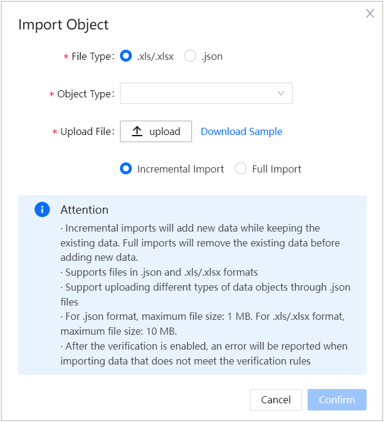
Click Download Sample File to download and refer to the sample file.
Enter or modify the data information based on the format of the sample file.
Click Upload and select the local .json file to be uploaded.
Click OK to import the data.
Exporting Data¶
The Data Catalog service allows exporting data individually or in batches.
Use the Data Asset Explorer function to find the data object that needs to be exported. For retrieving data objects, see Exploring Data Asset.
In the search result list, tick the data that needs to be exported (multiple selections are allowed).
Note
Tick the header of the first row to select the entire page of data.
Click Export Object> OK to complete the export.