Quick Start: Create Measurements and Associate Assets¶
The Data Catalog service allows users to create and import multiple types of metadata and master data, as well as to tag these data objects, associate business terms, and establish relationships between data objects. These features exist to help companies manage, discover, and govern data, as well as accelerate the digital transformation their enterprise.
This article, using the creation of a measurement (Measurement metadata) object as an example, and using the primary user path instance of the Data Catalog, helps users quickly get started with core functions such as tagging data and associating business data.
Step 1: Create a Measurement¶
Measurements can be created in two ways:
Create Manually¶
- Log in to the EnOS Management Console and select Data Catalog from the left navigation bar.
- Under the left side of the Data Asset Explorer page, find the Quick Guide, and then click Create Measurement.
- On the New Measurement page, enter the following information:
- ID: enter
active_energy_reading - Name: enter
active_energy - Data Type: select
DOUBLE - Unit: enter
kWh - Description: enter
Active energy meter reading
- ID: enter
- Click Confirm to create the measurement data.

Sync Measurements¶
In the left navigation bar of the Data Catalog, click Synchronization Tasks.
Click New Task > System Synchronization Task.
In the pop-up box, tick the following:
- Synchronization Task Name: select Sync Device Assets and Associated Points from DCM
- Content to Sync: tick All synced
Click OK to create the measurement sync task.
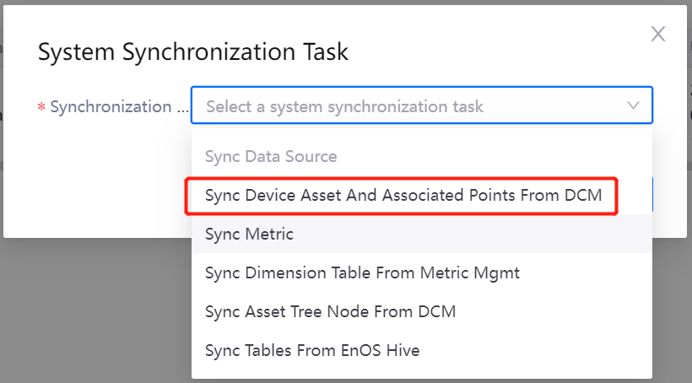
Click Start
 to start the measurement sync task.
to start the measurement sync task.The synchronized measurements can be queried in Data Asset Explorer.
Step 2: Associate Tags¶
Associating tags with objects helps users quickly and easily find the data they need in the future.
- In the left navigation bar of the Data Catalog, click Data Asset Explorer.
- On the left side of the Data Asset Explorer homepage, under the Metadata Object Statistics header, click the blue number in brackets in the Measurement category to go to the main page of Data Asset Explorer.
- In the search box on the upper left, enter
active_energy_readingand click the Search icon to retrieve the newly created measurement data.
to retrieve the newly created measurement data. - Click the blue ID of the object or View
 to go to the object details page.
to go to the object details page. - At the top of the object details page, click Attach Tags
- In the pop-up box, tick DcmModel > EnOS_HVAC-CT.
- Click Confirm to complete tag association.
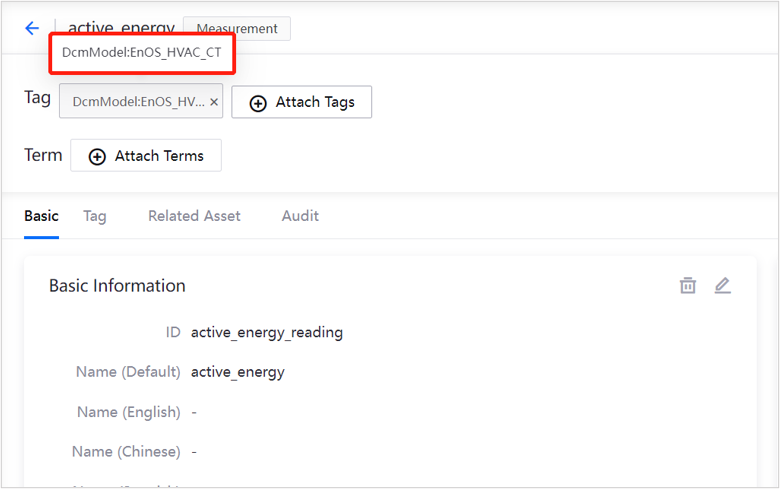
Step 3: Associate Assets¶
Associate measurement data with assets to help users build links between data and assets.
- On the object details page, click Related Asset tab.
- Click Add.
- In the pop-up box, tick the asset data to associate.
- Click OK to complete asset association.
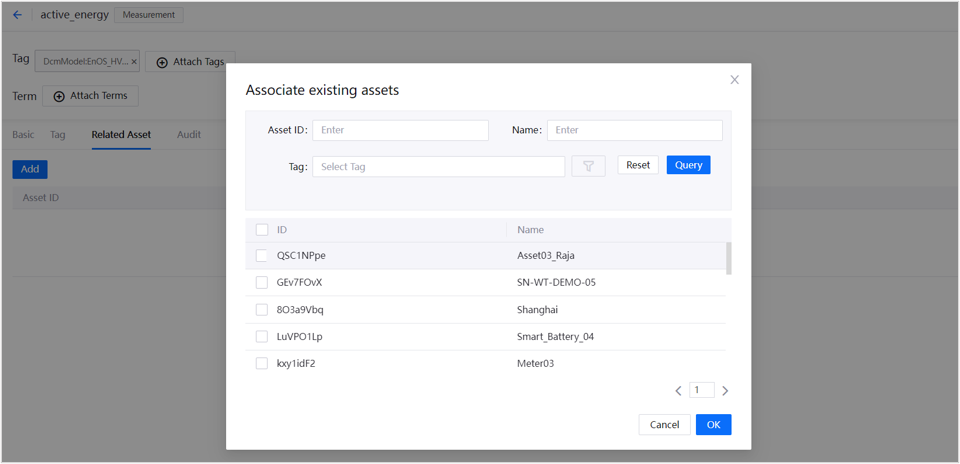
The series of operations described above enable measurement data to be better managed and understood. Users can refer to these operations to create other types of data, and associate tags/terms/assets, to more clearly organize large amounts of enterprise data.