Viewing Resource History¶
To have a clearer picture of the resource usage in your organization and plan for the resource quota in advance, you can view the list of resource requests for the OU at Resource Management > Resource History.
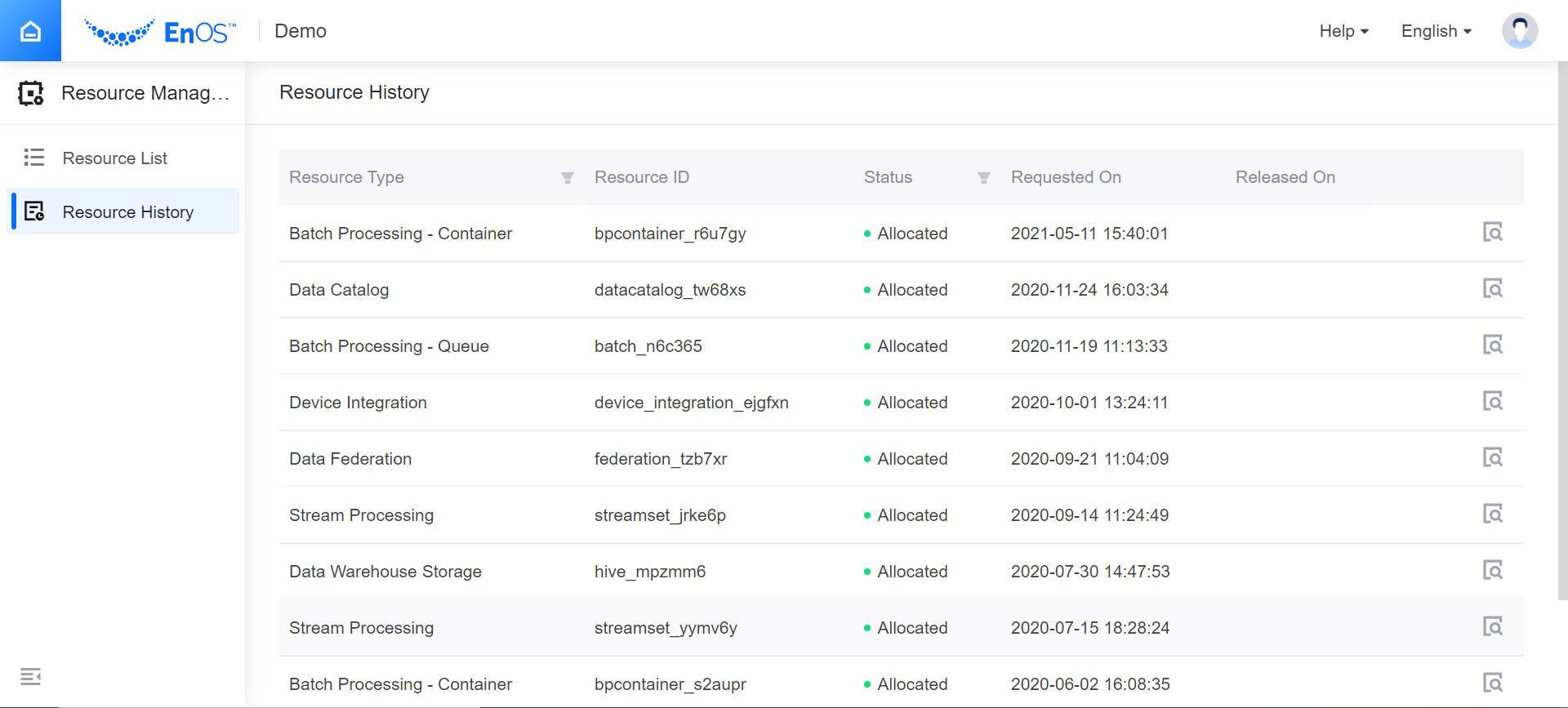
Prerequisites¶
You have access and above permissions for the Resource Management module, such as:
- Resource Super Administrator
- Resource General Administrator
Resource History¶
At the Resource History page, the list of resource requests for the current OU is displayed, including those resources that have been released.
| Resource Detail | Description |
|---|---|
| Resource Type | The resource name. |
| Resource ID | The resource ID. |
| Status | The current status of the requested resource, namely: Allocating, Allocated, Deleting, Deleted, and Delete fail. |
| Requested On | The time of the request. |
| Released On | The time when the resource was released. If the resource is still in use, it will be blank. |
| View Icon | Click to view the basic information of the changes for this resource during its lifecycle. See the table below for further details. |
The resources are arranged in reverse order according to the time of the request. You can filter the list by Resource Type or Status: click the corresponding filter icon and select the value to filter from the drop-down menu.
| Resource Detail | Description |
|---|---|
| Resource Type | The name of the resource. |
| Resource ID | The resource ID. |
| Latest Status | The current status of the resource. |
| Change Record | Lists all the resource status changes, including change operations.
|