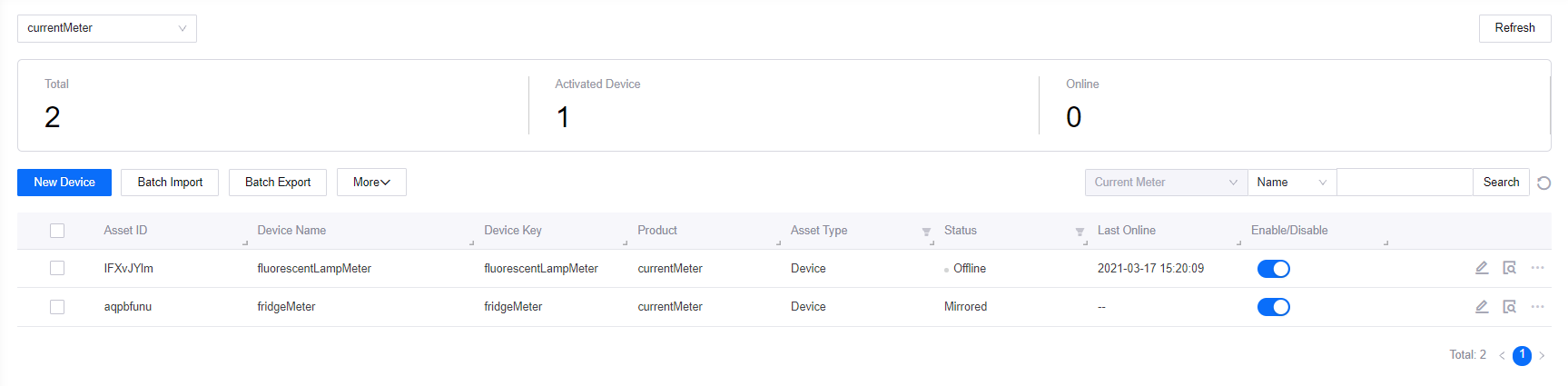Forwarding Data From a Physical Device to Multiple Device Instances in the Cloud¶
You can use one device instance to receive data from a physical device and then forward the data to multiple other device instances. For an explanation of these feature, the following concepts are defined:
- Source device: The device instance that receives data from a physical device.
- Mirror device:The device instance that receives data forwarded from the source device.

In some scenarios, we need to bind one device asset to multiple nodes in an asset tree, so that the data of the device asset can be shared. For example, in the photovoltaic industry, the data of one weather station is shared among multiple photovoltaic power plants. However, one device asset can be bound to only one node in an asset tree. This is where this feature comes in:
- Create multiple device instances for this physical device whose data is to be shared.
- Assign one instance as the source device and the rest as mirrors.
- Let the source device receive data from the physical device and forward the data to the mirror devices.

Rules and Limitations¶
- The source and mirror devices must exist in the same OU.
- You can only assign Inactive devices as mirror devices.
- You cannot assign a source device as the mirror device of another source. Neither can you assign a mirror device as the source of another device.
- A source device can forward data to multiple mirror devices. A mirror device can have only one source device at any given time.
- A source device can forward data to a maximum of 100 mirror devices.
Task Description¶
This task shows how to forward the data from a physical device to multiple device instances within an OU.
Before You Start¶
- Contact your OU administrator if you do not have the access for asset management. For more information, see Policies, Roles, and Permissions.
- Ensure that you have created a source device that has started receiving data from a physical device. For more information, see Creating a Device.
Procedure¶
Go to Device Management > Device Assets。
Create a device instance, or select an existing device instance whose Status is Inactive.
In the device list, and click
 to enter the Device Details page.
to enter the Device Details page.Go to the Mirroring tab page.
In the Device Key field, enter the device key of the device you have created. Or click
 and select from the list.
and select from the list.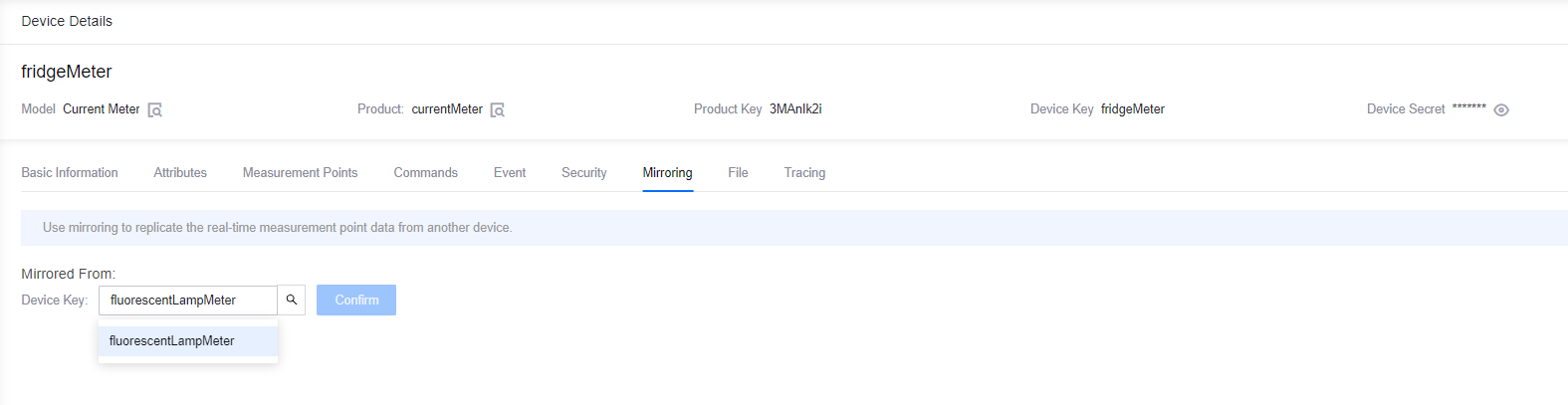
Click Confirm to finish configuring the source device.
Results¶
In the device list, the Status of the device to which we assigned a source device is now Mirrored.